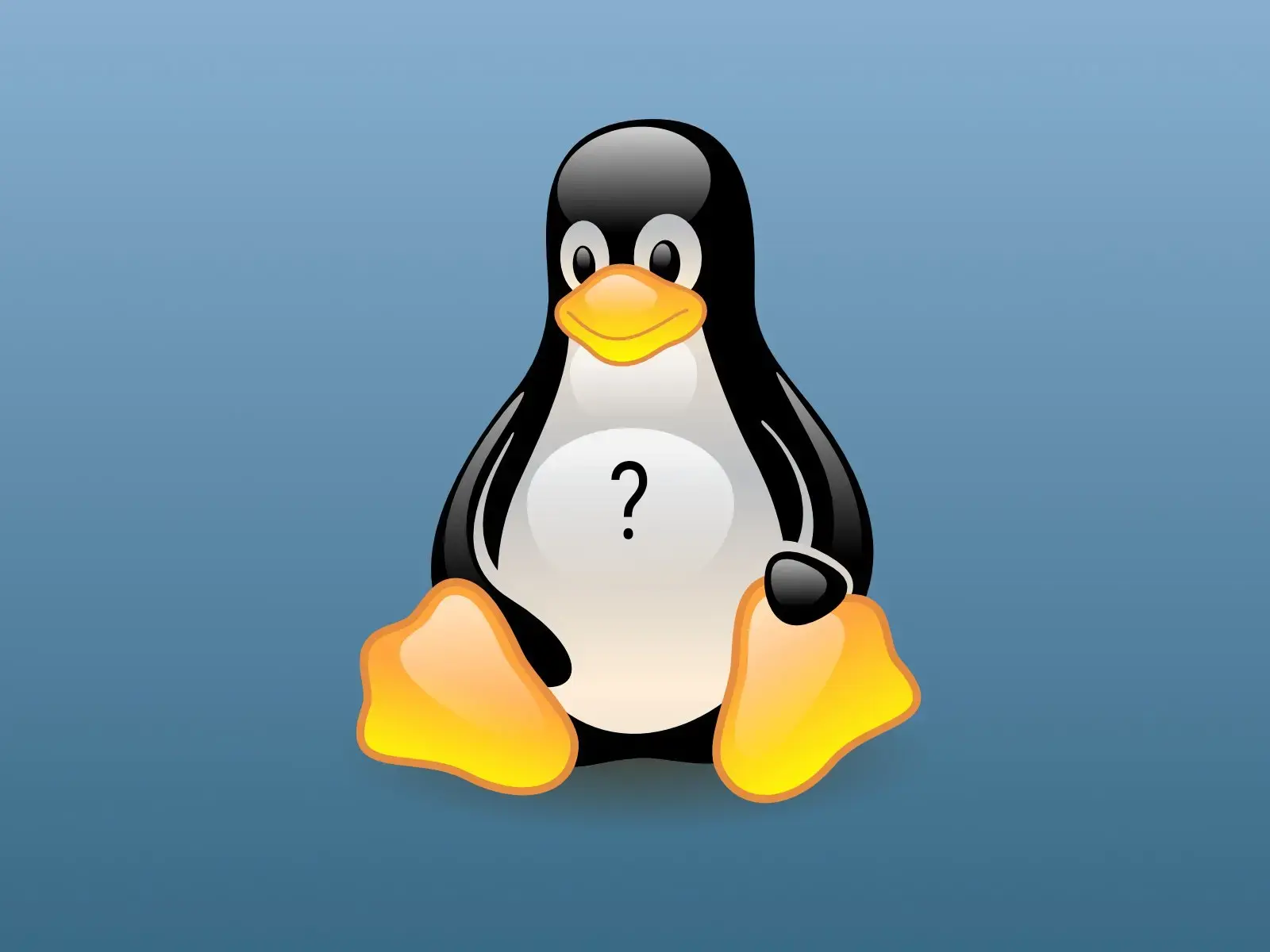Ok, so I had 1 ssd with Kubuntu and windows on it. I got a second ssd and I want to put opensuse on it, dual booting (well, triple). The problem is, when I went to install it, it showed the id of my two ssds as opposite of what the partition manager in Kubuntu says. I.e., Kubuntu calls the first one nvme0n1 and my new ssd nvme1n1, while the opensuse installer is calling the old ssd nvme1n1 and the new one nvme0n1. I know because it shows the existing partition sizes on them that way, and recognizes that windows and kubuntu are on the old ssd.
So is this normal? Is this ok? Is it ok to just install it with the ssd names this way? Would that confuse kubuntu at all, or are the two OSes ok with calling them different things? I just don’t want the installer to overwrite anything on my existing partitions.
drive path ids like nvme0n1 and sda1 and totally arbitrary and can change between boots on the same OS even without dual booting.
Depending on the file system you use, you can use more specific IDs that are tied to the device itself. For example if using ext4 then you can use the PARTUUID to identify the disk and auto mount it by editing fstab.
Use ‘blkid’ to print the universally unique identifier for a device; this may be used with UUID= as a more robust way to name devices that works even if disks are added and removed. See fstab(5).
But you’re saying that it’s fine not to do this, and leave them be?
You may have unexpected problems if you do not use the uuids. Like in your case, the live gives them different names, this may mean that if you are trying to chroot your system from a live and use your fstab, the disks will be wrong. Also if you are dual booting and the disks swap names between the distros, I’d be worried that an upgrade of one of them may break it. What has happened to me is that an upgrade of the kernel and/or init system may rearrange the names of devices. This because there probably is some race-condition that changes because e.g. systemd changes. So what would happen if one distro upgrades its systemd to the same version as the other, will the names of the devices change? Maybe.
I’d do the install as you’d normally do. Then if you look at any of the installs fstabs you should only see uuid lines in there, if you don’t, change them to uuid lines. If you do something manually outside of the fstab, do not reference the disk device names, only the uuids.
I see, thank you. I’ve looked into fstab as I’m not very familiar with it and I can see what you are saying in what I’ve read. So thank you for explaining it to me and steering me that way. I also looked at my existing fstab and it is using uuids, so all good there.
But to actually answer your question. As long as you install the new OS to the new drive it will not interfere with the old installs…with exception to grub as you probably want that to be on the old drive too or you have to either change bios boot order or use a boot menu to get to the new ssds grub.
Ah yes, good point. Thanks!
Results: So I went ahead and installed opensuse on the second ssd. Funny enough, it named them as the opposite of the first time that I tried, so the same as Kubuntu did. So these names are pretty changeable.
Anyway, everything went pretty straightforward, except it wanted to ID the drives by name instead of uuid in the fstab, so I changed that option. Otherwise the only major thing I changed was the drive boot order in my bios, and now I can log into either distro just fine. Thanks to both of you.