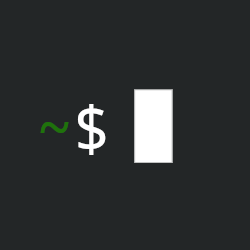I have an old HTPC that hasn’t been used in about 4 years with Windows 7 on it. It ran fine with Windows 7 but didn’t work well with 8 when that came out (or at least the Windows Media Center that we used as a DVR with a cable card didn’t) so it’s stayed on 7 ever since. I haven’t actually used it in about 4 years and now of course don’t want Windows 7 where it can connect to the Internet.
Recently I had the idea that I could install Linux on the computer and use it as a media server with Jellyfin, Plex, or something similar. Long-term when I have the finances I’d like to set up a NAS and server to build a self-hosted media library, but this should be a good starting point for now.
What I’m Working With
It’s a pretty old computer. I bought most of the components in 2010/2011 anticipating moving out from my parents although I didn’t actually assemble it until early 2012 when I finally moved out (and my brother actually assembled it as he moved in with me). Key components:
- Intel Core i5-750 (this is the original Intel Core i5, generation 0 as it were)
- Asus P7P55D-E Pro
- Zotac ZT-20404-20L (Nvidia GT240 R)
- 4GB DDR3
- 64 GB SSD
- 1.5 TB HD
- 1 TB SSD <- this is blank, purchased last week and what I planned to install Linux on
What I’m Trying To Do
I searched the main components on linux-hardware.org and they all showed results for running Linux, usually several varieties. I downloaded the Live CD/Installer for Linux Mint 22 Cinnamon and burned it to a DVD. I went with Mint since it seems to be one frequently recommended for Linux beginners and has a “just works” reputation. I want to install it on the new 1TB SSD I picked up and be able to still dual boot into Windows 7 for now (and in any case I’m not sure I’d do much with a 64 GB drive anymore). This is an old motherboard; it only supports BIOS, not EFI, but it almost sounds like that will be easier for the dual boot because I won’t have to worry about Secure Boot. Once that’s installed I’ll try out Jellyfin, Plex, and Emby to see which work best with the various devices I have on our TVs. I’ll also probably use the computer to rip some of our DVDs/Blu-rays to use with the server.
Problems I’m Having
I’ve run into two main issues so far:
First, while the computer boots and runs from the DVD, about 5-and-a-half minutes after the taskbar appears and I can start trying to do anything it locks up. Usually it would just freeze and become totally unresponsive, but last night the two times I tried it actually rebooted the computer. It’s really slow to load; when the taskbar appears I try to click the Installer as fast as possible and it takes a little over 3 minutes to reach a state where I can start clicking options for the install. It’s also really slow just to boot. From the time I click to start Linux Mint from the Isolinux screen until I reach a usable desktop in Linux Mint is at least 10 minutes, if not more (haven’t timed that directly). I’m really not sure what the problem is here; just slow from reading the optical disc? Should I try to find a USB stick and boot from there (the computer has a couple USB3 ports but I’ll have to find a spare thumbdrive)? Does this all run in RAM and 4GB isn’t enough and that’s why it crashes? Is Cinnamon too much for the system and I should try the Xfce or MATE versions of Mint?
Second, I thought with the Linux Installation it would be able to format and install to the new SSD without needing to do anything else, either by selecting “Erase disk and install Linux Mint” or “Something else” but the time I was able to do it fast enough to get to “Something else” the disk doesn’t show up at all. It looks like I should use a GParted live CD first to partition the new drive, and then I can install Linux Mint? As I’m looking at various documentation it looks like I should put 3 partitions on the SSD, one for “/” (100 GB recommended by the Linux Mint docs), one for “/home”, and one for “swap” (4 GB to match the RAM size)?
I guess as a bonus third question, it looks like once I have Linux installed the Linux installation process should also give me a boot manager that I can use to switch between Linux and Windows? Or does that require extra steps to enable? I’m comfortable editing the boot order in the BIOS. My only prior experience with dual booting a computer is an old Mac Pro that could change the Boot system in Settings/Control Panel, or hold a button on startup to bring up a menu that would allow selecting the boot OS.
A thumb drive would be a good idea, but what those live CDs do is load the OS into RAM. Is it possible to upgrade the RAM? That would help out a ton.
Is the 1tb SSD internal?
3rd, don’t run Win7 at all. It’s way past end of life, and connecting it to the internet will compromise the system almost immediately.
Forgot to reply Re: SSD. Yes, it’s internal. It shows up in the BIOS but I assume the drive is totally blank, not even an MBR partition table I’m guessing since it didn’t display in the Mint installer when I made it that far.
deleted by creator
Not OP but if you have experience with it, how does LMDE stand up to a normal mint install for stability? An Ubuntu-less release seems super cool
deleted by creator
I hadn’t seen LMDE; I’m downloading Xfce now but I’ll look at that one also. Thanks!
deleted by creator
I can look at upgrading the RAM. When I bought the components for the computer I actually bought 8 GB (4 x 2 GB). The motherboard supports dual-channel RAM, but when we actually built the computer 18 months later we could only ever get 4 GB to work. I can’t remember if we decided the RAM was the issue or the motherboard, but since there was such a gap since I’d purchased the RAM it didn’t seem like a warranty claim would go anywhere and at the time 4 GB was plenty to run the computer and record shows with the cable card.
Actually, looking at the manual for the motherboard just now I found this statement:
Due to Intel spec definition, X.M.P. DIMMs and DDR3-1600 are supported for one DIMM per channel only.
That might’ve been my issue all along (and we might’ve figured that out at the time). I guess that would mean I would need to find 2 x 4 GB sticks of DDR3-1600 if I want to upgrade? I did find a couple old 1GB sticks of DDR3-1066 in my parts drawer that came out of my old 2009 Mac Pro when I upgraded its RAM years ago, but if I’m reading the manual correctly those won’t do anything with the other RAM installed. Or if I upgrade the RAM I could drop to DDR-1333 or a slower option and use all 4 slots.
3rd, don’t run Win7 at all. It’s way past end of life, and connecting it to the internet will compromise the system almost immediately.
I turned it on just to see if the components still worked before trying any of this and to poke around what software and files were still on the computer, if I wanted any of it. I had to quickly disconnect the Wi-fi because I forgot it had a Wi-fi card; I’d left the LAN cable unplugged specifically so it wouldn’t be connected to the internet. There shouldn’t be any danger as long as I don’t connect it to the network, right?
Ok 2 things.
First remove the HDD from the system entirely, like physically. A dying hard drive can explain some of the issue you had and it would remove complexity from the system as well make 100% you don’t accidentally nuke your windows 7 partition and all the data on it.
Secondly try a Debian 12 net install on it. It runs perfectly on very low hardware and RAM reqs, that way you would also make sure that’s not the issue.
Yeah, Linux mint is nice and all, but Debian is Debian and almost legendary in its reliability. Lots of reason why Linux mint might be acting up, if Debian netinstaller doesn’t work? That’s narrows it down a whole lot. It also runs on the console, so if anything critical happens and the kernel panics or something like that it might burp out one last message to clue you in as it locks up.
https://cdimage.debian.org/debian-cd/current/amd64/iso-cd/debian-12.7.0-amd64-netinst.iso
Edit: Here is a video explaining the process in case there are any questions. There is no reason not to directly run Debian, especially on old hardware. Try the original before you get in the funky variants.
https://youtu.be/gddlhr9ST9Y?si=lUUAaAfVW8JV5qLo
P.S.: use install, not graphical install, again, just to cut down on possible issues.
I’ve never had any issues with the mint live environment, but trying XFCE might be helpful. I would also try booting the computer and waiting until it stops reading from the dvd before doing anything. The live systems gets copied off the dvd, and I can see there being problems if you’re doing things that need data that hasn’t been copied into memory yet.
It’s also possible your memory could be starting to go. Is the windows installation stable? Some linux installers have a built in option to run a memory test (and some bioses as well) but I can’t remember if Mint does. Memtest86+ is a standalone memory testing program can be flashed to a usb drive or burned to a disk.
As pearsaltchocolatebar@discuss.online (On mobile, I think that’s the right person) mentioned, are all the hard drives internal? Do they show up in BIOS? The Mint installer should be able to see them. Before trying to setup all the partitions in GParted, I would try creating a new MBR partition table on the drive you want to use, saving, and rerunning the installer.
You can still change both order from bios, but most linux boot managers give you the option of booting to a list of operating systems and then choosing the default after a certain number of seconds.
Thanks, I’m downloading XFCE now. The live disc for Cinnamon includes Memtest86+ on it. I ran it earlier this week and it was 100% pass. Just ran it again to see what program the memory test was and it passed again. I’ll try letting this boot into Mint and wait for the DVD drive to stop spinning and see if that makes a difference.
The drives are all internal. The motherboard has 6 SATA II connectors controlled by the Intel P55 chipset and 2 SATA III connectors controlled by a separate Marvell chip. I moved the 1.5 TB HD over from the SATA III connector to a SATA II connector and put the new 1 TB SSD on the SATA III port since it could take full advantage of the speed. All of the drives show up in the BIOS, but I don’t think there’s even an MBR partition table on the new SSD; it’s blank blank.
Just to clarify, I would still use GParted to create an MBR partition table, but I won’t need to actually create partitions at that time? I can do that during the Linux installation?
Yeah, GParted to create the MBR partition table and then let the installer manage the actual partitioning for you. It’s helped me in the past to physically disconnect drives I don’t want to accidentally overwrite, but that’s more of a “I don’t want to make a mistake” problem then issues with the installer