Edit2: Writing this from Pop_Os! I had experience with Mint for my Self hosting rig and wanted to see other pastures. Decided to rearrange my three drives, two of them are still Windows, another I emptied and dedicated to Pop OS. That way I still have easy fallback to Windows if I need to do something fast and then I’ll know what I have to add to Linux over time.
First things first, I’ve setup auto-back up. For now it’s google drive because it’s the easy one. I have to figure how to self host Nextcloud and then use this as a backup storage.
Steam is installed and to be fair, I’m happy with the native linux games. Still going to take a look at Lutris and co out of curiosity.
I mostly miss MusicBee right now. Any recommendation for the most solid music player? Also, what’s a good movie player? I used MPV, I need something capable to deal with 3440x1440 resolution and stretch properly.
Also, I wanted to install Bitwarden and the first thing that showed up is Snap Store. I remember hearing about Canonical in a bad way so should I stay clear from that?
Hey!
Today is the day. I finally got fed up with Windows booting up with an advert that I already had yesterday and had clicked on “remind me in three days” reluctantly. I’m finally tired of killing Telemetry.
Now that gaming is less important for me, I feel like now is a good time to switch mainly to Linux. I might keep a small spare drive with a Windows/Steam partition for the occasional incompatible game.
I’ve just started transferring my precious files to an external drive and I’m preparing for my Exodus.
Still unsure about the distro I’ll choose, I would like to avoid distro hoping. But now I made up my mind, I’m leaving windows for the foreseable future.
I started self-hosting three months ago as a way to trialing Linux with the added bonus of being useful and my server is still up and alive so I’m confident I can use Linux without breaking it.
Any welcoming tips?
I’m a bit anxious about the big change, but also relieved I won’t have to put up with the bloat/adverts.
Edit: Two hours in and so many kind and useful comments. Thanks for the welcome party! You’re all a bunch of good humans :)

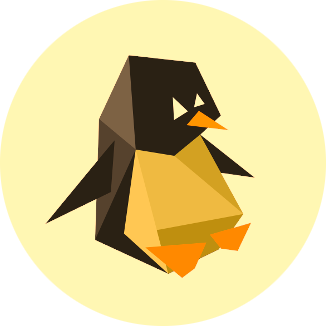
The major tip I always give is: Linux is different from Windows, this means things are done differently and if you try to do things the windows way you’re going to have a bad time.
As for distro hoping forget about this, you’ll experience it but it shouldn’t start for a while, pick something you’re comfortable with (maybe the same you use on your server) and a DE that looks good to you (personally I like KDE Plasma, but this is a very personal choice, and I don’t even use KDE but I’m not going to recommend i3 for someone who’s just starting now). Distro hoping will start whenever you see something that picks your interest on a different distro, and you decide to give it a try, but that should only come into place after you’re comfortable with the one you’re using. But I always also recommend keeping /home in a different partition just so it’s easier to switch or reinstall the system if needed.
I’ve had the desire to leave for a while, that’s why I thought creating a linux server to self host apps with my former gaming PC would be a great way to get started with Linux and learn the basics while still relying on Windows for my main stuff for a while.
Games were my last point of resistance, but I don’t play as much anymore so I think I should just take the plunge.
Can you elaborate the /home on a different partition part? How do you split your partition and does it mean you can switch distro and still have your stuff laying around as if you plugged an external disk?
Gaming is actually really good on Linux now. Proton is friggin amazing!
Putting all your files on one partition is fine and simple. The only downside is that if you go to install another distro, you’ll have to back up and restore those files after you wipe.
Welcome to greener pastures, it’s good to have you 🙂
That’s a nice comment. Thank you! :)
Gotta figure how to use my Quest2 on PC from Linux. I used Virtual Desktop on Windows but I couldn’t find documentation to use it on Linux.
For VR look into alvr
I personally keep /home on a completely separate drive; I have an NVMe SSD for / (root partition, where the OS is installed) and /home lives on a SATA SSD. There’s a page in the install process that lets you do this, create partitions on various devices, or select existing ones.
Having /home on a different partition means that you can swap out the root partition from around it to repair or replace the OS and you don’t have to move your files around. It makes the process of recovering from certain kinds of calamities and the process of distrohopping a lot faster.
Having them on a completely separate drive like mine does a couple things, the main one is it adds “drive failure” to the list of “certain kinds of calamities” I can quickly recover from. I can swap out a dead system drive for a new one, reinstall the OS in about 15 minutes, and then just run a little utility to reinstall all my software automatically. My files and settings are all still there.
Here’s the thing no one tells beginners: You’re familiar with hidden files on Windows? How you can right click a file and click “Hide” and it disappears from the list unless you go up to View > Show Hidden Files then it reappears and its icon is blurry? Linux has a similar system for hiding files. To hide a file in Linux, you put a period at the beginning of the file name. In a GUI file manager you can show them similarly to how you do it in Windows, in the terminal you ls -a (dash a for “all”). The Linux ecosystem uses this heavily for app config files. If you ever uninstall software, reinstall it, then notice your settings are still there…this is why. It’s stored in a hidden file somewhere in your /home directory, probably inside of ~/.config.
When I was a beginner, I specifically backed up my Documents, Downloads, Music, Videos etc. folders. And when I had to occasionally restore something from a backup, not only did I have to reinstall everything, but I had to reconfigure all my apps from scratch. Understanding the above paragraph, I backup or maintain my entire /home drive, and when I install a new OS all my settings are already there, including my preferred theme and wallpaper.
I’ll try to tell a shorter version of this story: My father bought his most recent computer, a Dell XPS tower. He got it set up, and the process of moving out of his old one and into his new one, just transferring files, installing software and configuring everything took him a solid two weeks of manual work. In that same time, I ordered the parts for my computer, waited for them to be shipped, assembled the machine, installed the OS on bare metal, restored a backup of my /home folder from my old computer, ran this utility which took a list of all the software I had on my laptop and then installed it all from the package manager automatically, and I was up and running. What he did in two weeks of hands-on work I did in three hours of mostly doing something else while the computer transferred data from an HDD or the internet.
TL;DR of the /home partition is this: One partition is gonna be the bootloader, typically a small /boot folder. This thing starts the booting process from efi, boot the kernel, this will mount the root partition (/). then, according to the File System TABle, typically a text file in /etc/fstab, you can mount whatever drives (and more!) Anywhere in the file system tree. A common setup is to partition your drive into a smallish / partition and a bigger /home partition. Under /home will be your /home/username folder, roughly the equivalent of C:\Users\username on windows, but even more of your install lives there now: any userspace application (usually a flatpak, which works crossdistro), ideally all user configuration, as well as of course your files. So, once you either need or want to switch distro, you leave the home partition untouched, format / and make a new user with the same username and home folder and bam, most if not all of your configuration and at least some of your apps will be there from the start You should probably do this, it’s not too complicated and it may save the ou a headache in the future.
On Windows you have drives C, D, etc, on Linux everything is inside the root folder (i.e.
/), and you can mount different partitions or even disks anywhere, so/can be the second partition on your M.2,/bootbe the first partition formatted as vfat,/homebe on an SSD and/home/nibodhika/hddbe an internal HDD. After you set it up (which you can do during most of the distros graphical installation) it will feel as if those are all just folders, but the important part is that if you ever format one of them the other remain intact. So for example if you have the setup I described above and you format and change your entire Linux distribution, that should only affect the M.2 disk, so the home and HDD are intact, which means that if you set the new distro to mount things in the same place you’ll have all of your configurations and media in place (all you need to do is reinstall the programs you use)