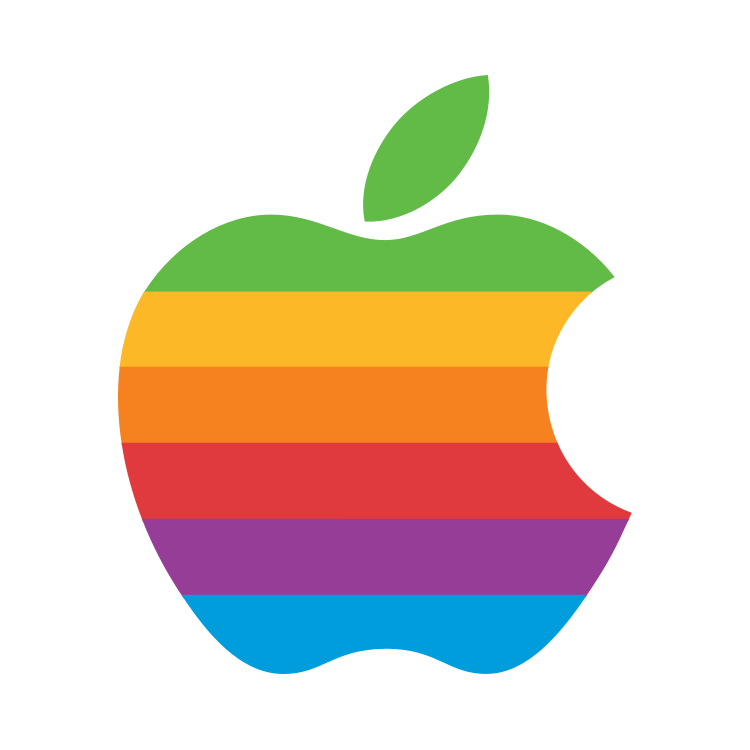I’m not interested in an android vs iOS debate, just looking for some help from fellow iPhone users with adjusting some settings on an iPhone I have for work. A few things I’m wondering how to do:
-
when I use the volume buttons to turn it all the way down, some notifications still make noise. Is there a way to see/adjust volume for notifications and media?
-
is there a way to make the keyboard bigger (without turning the phone sideways)? My work requires using an OtterBox and my stubby fingers struggle with the small keyboard with that case
-
when dialing a phone number, how do I turn off the sound it makes with every number press? I flipped the little switch on the side of the phone into silent which stopped this noise, but I’d like to still be able to hear when I’m getting a call.
-
does apple have something like Bixby routines? For example, I’d like for it to detect when my location is at the office and automatically adjust the volume and brightness when I arrive, then revert when I leave. Also, when my android connects to my car Bluetooth, I set it up to open maps and Spotify in split screen automatically. Is there a way I can do this?
Thanks for any tips. Also, if there are other cool features that a noob wouldn’t know about, I’d love to hear them :)
Hey I’m in the same boat as you! Shortcuts is just like routines. The customization is kinda weird but it’s doable for many many many actions. I was actually kind of impressed
r/catswhocrochet
In Settings there is a Notifications section, where you can adjust how notifications appear and if they make noise or not—this can be configured for each app on the phone.
Keyboard size is limited, but there are apps available so you can check and see if any of them will meet your needs.
Again, in Settings, look at Sounds & Haptics, where you can turn off Keyboard Feedback, select ring- and text-tones and other system sounds.
There are a bunch of keyboard shortcuts, like pressing and holding the space bar will allow you to move your text cursor anywhere in the typing field. If typing a number in the middle of alphabetic characters, you can press the 123 button and slide your finger to the number you want and release, which will type the number and return you to the alphabet. If you hold down the 123 button, you can type several numbers, and when you release the 123 button it’ll go back to letters. This works in reverse if you’re typing number and need letters (by holding down the ABC button). Long pressing on letters/characters will show characters with diacritics, such as accents or ümlauts or dashes or ellipsis, etc.
In the calculator, turn the phone to landscape to get a scientific calculator.
From the lock screen, you can swipe left to open the camera. In the camera, you can take pictures using the volume buttons—works in portrait or landscape mode. Hold down the buttons to take bursts or videos. If you used wired earbuds plugged into the lightning port (3.5mm jack with adapter, too) you can use the volume buttons on the earbuds as shutter buttons so you can prop the phone and take pictures without jarring the phone.
When the phone is unlocked, swipe down from the middle of the screen to get a search screen. You’ll see some apps guessed at, but you can start typing to find apps on the phone, app suggestions from the App Store, or website suggestions.
Volume Up and Power button simultaneous = screen shot capture. Touch the resulting image and you can edit it (with limits), leave it alone and it saves to Photos.
Power button 5 times rapidly defaults to an emergency call, but can be changed in Settings to give the option of shutdown or emergency call. This also stops Face ID, requiring a passcode to open the phone.
Control Center is available by swiping down from the top right corner. Can toggle Airplane mode, WiFi or Bluetooth on or off, and control AirDrop. Long press the box for more options. There are more options that can be added to Control Center in the Settings app.
I haven’t played with Shortcuts, but that’s probably worth looking at.