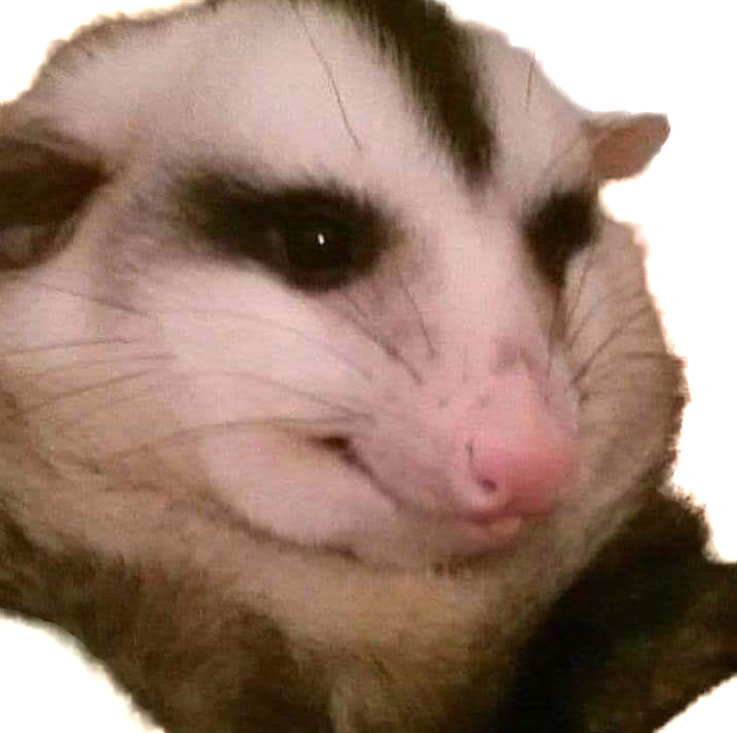To swap the Caps Lock and Escape keys on Windows, there are several methods available. Here are some of them:
- Using PowerToys:
- Download and install PowerToys from the Microsoft Github page.
- Open PowerToys and browse to the Keyboard Manager.
- Enable the Keyboard Manager and click Remap a key.
- Choose Caps Lock -> Escape.
- Using PowerShell:
- Open Windows PowerShell (Admin) by pressing Win + X.
- Enter these commands:
$hexified = "00,00,00,00,00,00,00,00,02,00,00,00,1d,00,3a,00,00,00,00,00".Split(',') | % { "0x$_"};
$kbLayout = 'HKLM:\System\CurrentControlSet\Control\Keyboard Layout';
New-ItemProperty -Path $kbLayout -Name "Scancode Map" -PropertyType Binary -Value ([byte[]]$hexified);
- Save and reboot.
- Using AutoHotkey:
- Download and install AutoHotkey.
- Create a new script and add the following lines:
Capslock::Esc
Esc::Capslock
- Save the script and run it.
- Using Uncap:
- Download and run Uncap, an open-source tool that maps Caps Lock to Escape or any key to any key without setup or configuration files.
Note that some of these methods may require administrator privileges or the installation of third-party software.
You must log in or register to comment.
I can’t say I’ve ever wanted to do this…
I doubled Caps Lock as another Enter key and it’s been so vastly helpful, since my right hand is usually on the mouse.