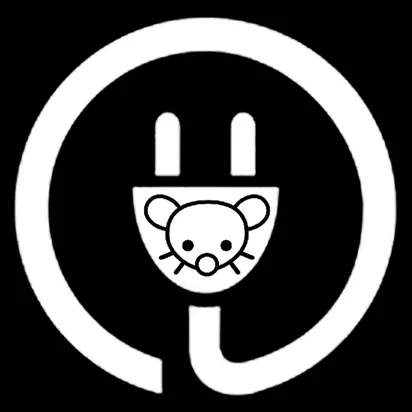Table of Contents
- Introduction
- What is a UserScript?
- Installing a UserScript Manager
- Installing Tampermonkey on Chrome
- Installing Violentmonkey on Chrome
- Installing Tampermonkey on Firefox
- Installing Greasemonkey on Firefox
- Installing Violentmonkey on Firefox
- Adding a UserScript
- Conclusion
Introduction
UserScripts are an incredible way to enhance and customize your browsing experience. They allow you to alter the functionality and layout of web pages, like Lemmy UI, by executing JavaScript codes on the client side. In this guide, we’ll walk you through the process of installing UserScripts in your Chrome or Firefox browser.
What is a UserScript?
UserScripts are bits of code written in JavaScript that run in your web browser. They can modify the content, layout, and behavior of web pages. The true power of UserScripts lies in their ability to tailor your browsing experience to your needs.
Installing a UserScript Manager
To run UserScripts, you’ll need to install a UserScript manager extension. Two popular ones are Tampermonkey and Greasemonkey.
Installing Tampermonkey on Chrome
- Open the Chrome web browser.
- Go to the Tampermonkey page on the Chrome Web Store.
- Click the “Add to Chrome” button.
- Confirm by clicking “Add extension” in the pop-up window.
Installing Violentmonkey on Chrome
- Open the Chrome web browser.
- Go to the Violentmonkey page on the Chrome Web Store.
- Click the “Add to Chrome” button.
- Confirm by clicking “Add extension” in the pop-up window.
Installing Tampermonkey on Firefox
- Open the Firefox web browser.
- Go to the Tampermonkey page on the Firefox Add-ons site.
- Click the “Add to Firefox” button.
- Confirm by clicking “Add” in the pop-up window.
Installing Greasemonkey on Firefox
- Open the Firefox web browser.
- Go to the Greasemonkey page on the Firefox Add-ons site.
- Click the “Add to Firefox” button.
- Confirm by clicking “Add” in the pop-up window.
Installing Violentmonkey on Firefox
- Open the Firefox web browser.
- Go to the Violentmonkey page on the Firefox Add-ons site.
- Click the “Add to Firefox” button.
- Confirm by clicking “Add” in the pop-up window.
Adding a UserScript
Now that you have a UserScript manager installed, you can add your own scripts. Here’s how:
- Click on the Tampermonkey or Greasemonkey icon in your browser toolbar.
- Choose “Create a new script…” from the dropdown menu.
- You’ll be taken to a new tab with a script template. Delete this template.
- Copy your UserScript and paste it into the empty field.
- Click “File” and then “Save” in the editor menu.
That’s it! Your UserScript is now installed and will run on the sites specified in its metadata.
Conclusion
UserScripts offer an incredible way to customize your web browsing experience. Whether you’re using Chrome or Firefox, Tampermonkey, Greasemonkey or Violentmonkey, you can create a browsing environment that’s uniquely suited to your needs. Happy scripting!
Remember, while UserScripts are powerful tools, they should be used responsibly. Don’t install scripts from sources you don’t trust, as they can pose security risks. Always review the code of a UserScript before installing it to ensure it doesn’t contain anything malicious.
I LOVE Tampermonkey, and use it on several websites to cleanup content I don’t like.
Same. I customize anything I dislike. No need to wait for some elusive extension for a very specific thing I can script in 5 minutes. Especially now with chatgpt as a dedicated all-knowing codemonkey.