Hey, some games don’t even bother with the documents folder! They just dump their saves right in your home folder!
Arnaught
Something went wrong. Just don’t panic. 🏳️⚧️
(they/them)
- 6 Posts
- 8 Comments
The Windows Scan app is particularly bad at this. When you scan a document, it saves the scan as a PNG in
Pictures\Scans. This is a sensible place to save scans by default, but it doesn’t tell you where. It just says it was saved. There’s a button to view it, but this just opens the scan in the Windows Photos app, which (at least, last I checked) doesn’t have an option to view the full path of the picture you’re viewing or open the folder it’s in!

 15·1 year ago
15·1 year agoThe artist for this is 미크리pkm on twitter, if anyone’s wondering.
I once had someone on Microsoft Community tell me to run
sfc /scannowandbootrec /fixmbr. The issue I had was Explorer.exe (like, the start menu and taskbar) was crashing every time I modified a file. The solution (as far as I ever figured out) was to reinstall Windows.

 0·1 year ago
0·1 year agoIPN is pretty neat. I tried it earlier, and I don’t think it worked with the Iron Chests mod when I checked a couple weeks ago, but it seems to now.
Where Is It, seems to do the same sort of thing as Chest Tracker, but on 1.20.
Hey! I won’t take any slander for the Logitech F710 Wireless Controller!!!
(I have the F310, which is the cheaper and worse version that doesn’t have wireless. The dpad is mushy, the sticks aren’t great, and the shoulder buttons are on a weird overhang. I have no Idea why anyone would intentionally use this controller when there’s better options. The F310 is only like $20, so I get it if someone just wants a really cheap controller, but the F710 is $50! That’s only $10 cheaper than an actual XBox controller!)

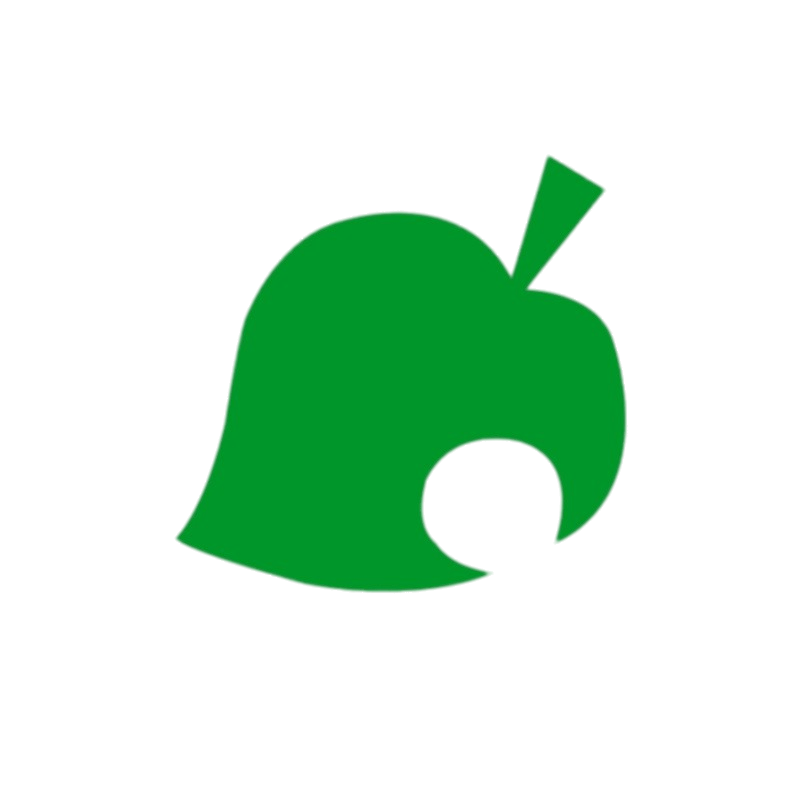 2·1 year ago
2·1 year agoI can’t give any tips (my island is kind of a mess haha) but I love that pixel art octopus you made on the island. I’ve never seen something like that!


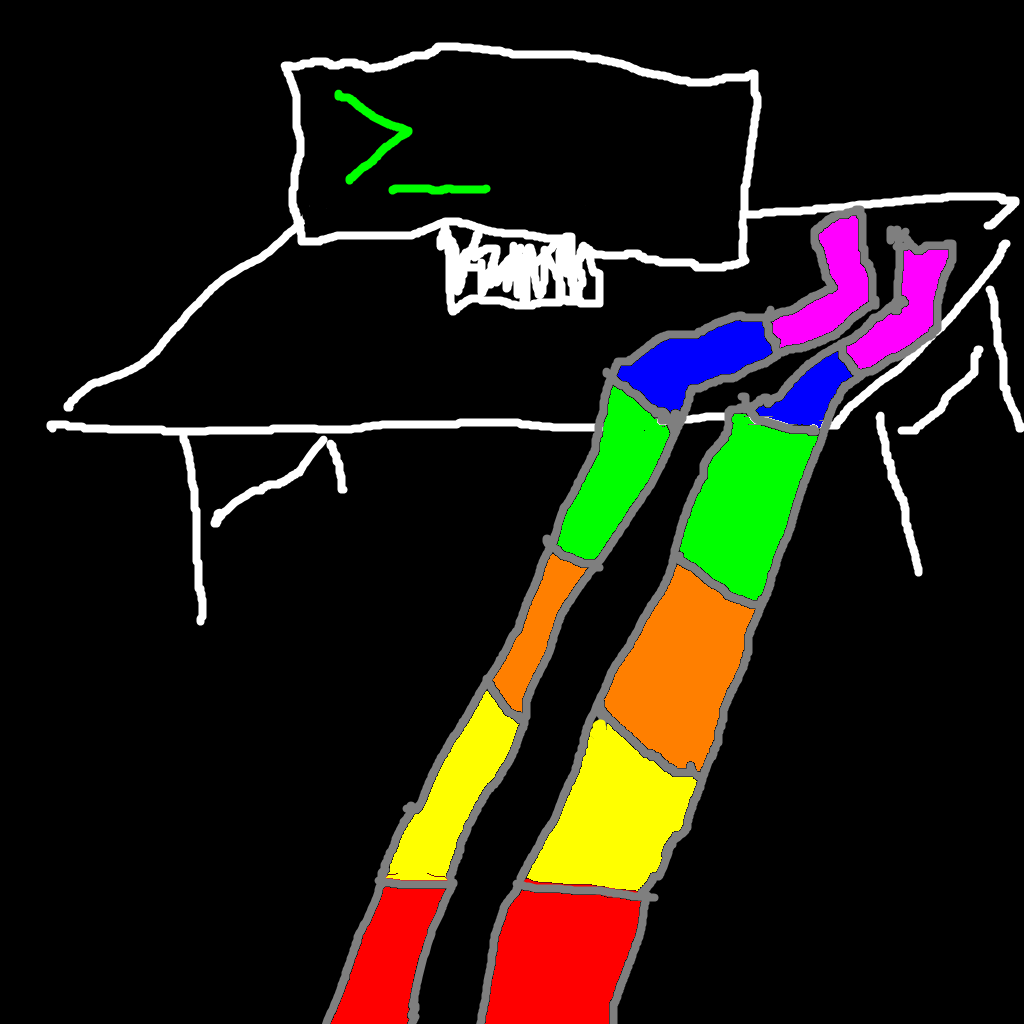
Oh, looking at the Windows 11 Photos app real quick, I see the path is shown under the file info tab at the top. That’s nice! I don’t think this was shown anywhere in the Windows 10 version, but again, it’s been a while since I’ve checked.