Many European countries have better police, but the systemic critiques still hold. You just have functioning systems to mitigate their worst behavior. The us has something called qualified immunity, which effectively makes them immune from civil penalties.
To explain why many Americans don’t like cops, here’s some fun stories from the last few years:
Misissippi police buried 215 people in an unmarked mass grave, at least some of which were killed by cops. https://www.pbs.org/newshour/show/families-in-disbelief-after-hundreds-of-bodies-found-buried-behind-mississippi-jail
Crime dropped when the NYPD went on strike https://www.nytimes.com/2023/07/02/opinion/half-the-police-force-quit-crime-dropped.html
Multiple studies have found police have a domestic violence rate significantly higher than average averagehttps://www.theatlantic.com/national/archive/2014/09/police-officers-who-hit-their-wives-or-girlfriends/380329/
The Los Angeles sheriff’s department is run by violent gangs. https://www.newyorker.com/magazine/2022/06/06/the-la-county-sheriffs-deputy-gang-crisis





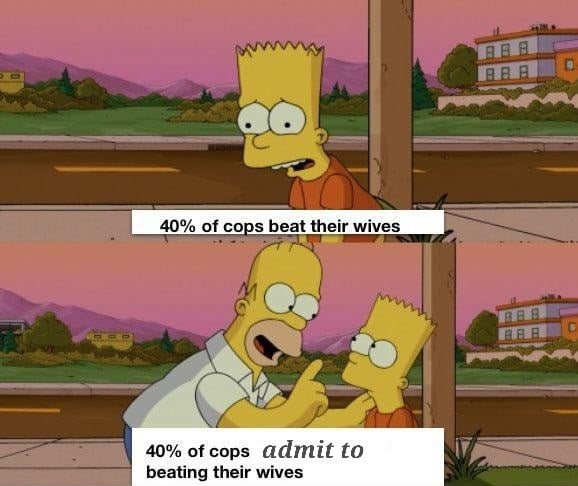





Nobody hears about them shutting down oil factories, attention getting stuff is why those are talked about.
They never do any actual harm either, like Stonehenge was cornstarch, it’ll all be gone the next time it rains. They paint the glass in front of paintings, not the paintings themselves.