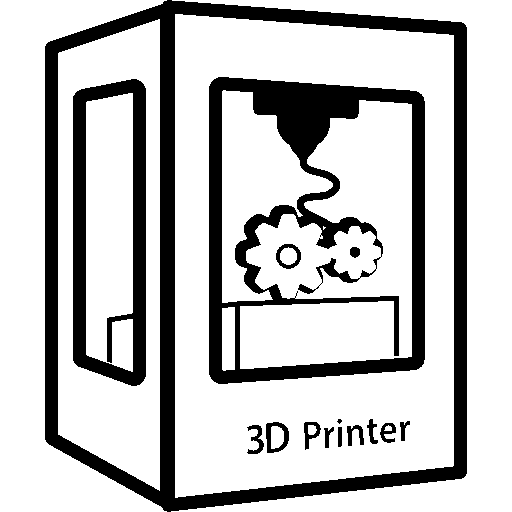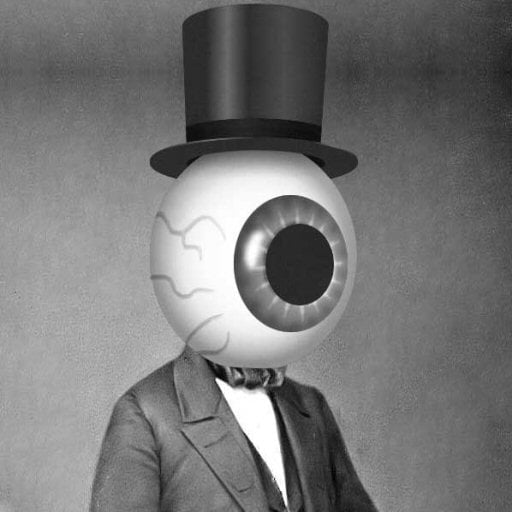I’ve made a large number of custom prints, and all of them were created using TinkerCad. It’s an amazing toolkit, stupid easy to use but versatile. That is … until something needs a tiny adjustment somewhere. That’s when I feel it would’ve been neat to use parametric CAD instead.
I have spent many hours following Youtube tutorials for Onshape, Fusion, and FreeCAD. Tutorial shapes like a LEGO brick are fairly easy, although I admit that this kind of modeling is a sharp departure from the kid-friendly TinkerCad.
My problem is that I don’t want to make simple coasters or keychains, but complex shapes like this one. It’s a holder/mount for two different kinds of walkie-talkies that I use, and the blue part slides into a tray in my car’s dash where it sits nice and snug.
Question: How the hell do I even get started modeling something like this?? There’s not a single straight cuboid here. Everything is slightly wedge-shaped.
The way I do this in TinkerCad is that I build the hollow first: I made a 3d model of the walkie, a little oversized, set it be hollow, and drop it into the shape - that’s the red or orange shells you see.
I can’t comment on other software since my experience with the commercial options is near-zero. However, specifically in FreeCAD you can do some incredibly tricksy things with sweeps and lofts. I’ve gotten a lot of mileage out of them.
You could create your shape there almost entirely with lofts. A loft takes two or more sketches and you can think of them like “keyframes” in 3D space. Typically you would stack them on top of each other at the specific locations you need, and at the location of each sketch the 3D solid have a cross section of exactly the shape and dimensions of that sketch, and then the shape will be interpolated in the space in between in various ways you can select. The dimensions of each sketch can, of course, be completely parametric and as dimensionally accurate as you need them to be.
The pocket tool is also extremely powerful if wielded creatively. You can knock holes of arbitrary shape and complexity through things, not just circles and hexagons, to any depth. You can create complex three dimensional curves by making a solid of some shape or another, and then making a pocket all the way through it at right angles or indeed any angle. Think of it kind of like a milling machine pass.
Lofts and sweeps and pockets FTW! That does look like the right solution for single objects.
What about objects that sit at an angle relative to each other? Can you define workplanes (sketches) at arbitrary angles? Can you later slide those planes up/down, e.g. to add more distance from the face it would sit on? For instance, in the above object, the holders on the blue face are tilted 14 degrees from the blue base, and the little red holder in front is tilted an additional 5 degrees and lifted 6mm from the front of the larger red holder.
Yes, you can.
You can set up datum planes in arbitrary orientations but in all honesty, I’ve never bothered. You can position a sketch in any orientation, at any angle, at any position in 3D space. You are not confined to right angles of the X, Y, and Z axes.
Sketches used in a loft don’t even have to be oriented on the same plane relative to each other.
I model exclusively with OpenSCAD and a shit ton of math. (Full disclosure, for some of the most absolutely complex things I’ve done, I’ve written Go code to generate OpenSCAD code. But it’s not often that I need that.) And I make some pretty complex things. I’m currently working off-and-on on a 3d-printable mechanical keyboard, for instance.
OpenSCAD, in case you don’t know, is a straight up programming language for doing CAD. It doesn’t even provide you the option to adjust anything with the mouse.
It’s hardcore, but it does the job.
Do yourself a favor and learn FreeCAD!
First, a little plug for !cad@lemmy.world because more traffic is welcome. The pinned post there is a fairly comprehensive list of viable 3D mechanical CAD suites. I’m a rank amateur with actual designing, but if you want someone to drone on at length about their business models and licensing terms, I’m your guy. (short version: “Fuck you, fuck you, fuck you, you’re cool, and fuck you.”)
Now then… I also came from TinkerCAD, and I actually think the grouping and alignment tools lifted from vector art programs are super intuitive, and they almost provide a sort of design history if you use them right, but there are so many things that can’t be done quickly in TinkerCAD, and Autodesk also nerfs it for reasons that are commercially sensible but not technically necessary.
Almost all parametric tools , and also most “grown up” (for lack of a better term) direct modeling tools can do the Boolean addition and subtraction that is at the heart of TinkerCAD’s “solids’n’holes” paradigm, often in a couple of different ways. For instance, to make your orange part there, I’d draw a 2D silhouette of the vertical view, then extrude (or “pad” or “pull”) to the height. Then I’d draw on that top surface, possibly with a reference plane set up first to avoid having the model too far up its own ass (i.e. the toponaming issue), making the shape that needs to be extracted. Then you can cut or extrude down into your solid. Most tools will know what you mean, but some might make you do use a distionct tool or manually do the boolean “difference”. You can then do the same with your hex grid, setting up a new sketch for that. Later, if (for instance) you wanted to have 12 holes or bigger holes, you’d just edit the one sketch. Your red part would be similar, but doing the back of it would involve extruding out from the new sketch. The power of sketch and extrude is, apart from the ease of implementing a parametric history, doing several things at one that would each have to be a manual hole in TinkerCAD.
Finally, there’s the simple matter of fillets and chamfers, which TinkerCAD doesn’t support as an independent function. Manually adding them gets tiresome real quick and is the “killer feature” that made me realize I needed to move on. Other tools like loft sealed the deal. TinkerCAD is capable of some really interesting parts, but not efficiently.
Not using Tinkercad. It’s ok up to a point and judging from the thumbnail you are way past that point.
The teaching tech tutorials for on shape are great and I really enjoy using onshape. https://youtube.com/playlist?list=PLGqRUdq5ULsONnjEEPeBxxStEsobDKAtV&si=lBiIIO_Bo1G9VzS4
Here is an alternative Piped link(s):
https://piped.video/playlist?list=PLGqRUdq5ULsONnjEEPeBxxStEsobDKAtV&si=lBiIIO_Bo1G9VzS4
Piped is a privacy-respecting open-source alternative frontend to YouTube.
I’m open-source; check me out at GitHub.
I use blender for all my 3D printing stuff. It might not be the most beginner friendly but its a great tool to know and use once you have some experience with it.
I once used it to design a 3D printed lamp thing and then also used blender to simulate the lighting effect of light passing through thin white filament.
But yeah if you need to edit down to the polygons, then its great.
Same. My most ambitious project was to create a new arm rest for a Traveler Guitar. The one it comes with is super uncomfortable to me, so I redesigned it to be shaped more like a Squier. Images here .
Cool stuff. The paintjob or coating you used makes it look really professional.
Thank you! Though, there’s no paint or coating. Printed using standard Black PLA on a Bambu X1C. The finish is just the natural texture of the print.
Oh lol i thought u turned the white print into a black end product somehow. Silly me.
I do feel like there is a chasm between mastering tinkerad and being able to do even fairly basic things in FreeCad.
Seems like a real window of opportunity for weekend makers that want to up their game but don’t want to go full on traditional cad software. I’m not aware of a decent software package that sits in that space.
MatterControl sits somewhere in between.
Works great for arsty models, though it can sometimes mess up the mesh. Still one of my most used modeling software next to FreeCAD
Neat. Will check this out.
My approach in fusion is to start with the most complex profile shape and create a sketch on that dimension and then just keep removing or adding features using sketches on the other axes.
For example for your radio holder (the orange piece in your screenshot) I would do a top down sketch with 2 circles connected with 2 lines (making a pill shape), times 2 inset from that (to give you an elongated ring), then add a couple lines to get the C shape. Extrude that and then do a separate extrude of the entire outline (without cuts) and set the extrude offset to the height of the model so that the new body ends up at the bottom of the previous extrusion making a bottom to the part - and with mode set to join on the extrude, if they’re touching it automatically merges them (saves having to do an extrude + join and just does it in a single extrude).
For the holes I would make another sketch coming from the front and then use the polygon tool to make a hexagon, followed by the pattern tool on the hexagon to make the hole pattern (a neat trick for hexagon patterns in fusion is that you can select 2 adjacent sides of the hexagon as pattern axes even though they’re not 90 degrees, the pattern tool will nicely pattern the hexagons hexagonally instead of just making a grid of hexagons). Then selecting all the hexagons generated by the pattern and doing an extrude from that sketch in cut mode to cut the holes. (One downside here is that adjusting the pattern count doesn’t automatically adjust the selected hexagons, you have to adjust the extrude-cut to select any new hexagons if you edited the pattern to create more)
I hope that gives some idea on how to build up shapes - I haven’t really used any tutorials but just kind of wing it by trying to make my first sketch of a part from an angle where that sketch can take care of as much complexity as possible so the finishing touches can be simpler. (Ie, if you made that orange part from the side, the initial sketch would be a square and you would have to do a lot more operations to cut off material)
Complex shapes (example: car bumper or PS4 controller) are made in CAD using surfaces. I recommend starting with basic features before moving to surfaces if you decide to go that route. The models from your picture don’t look super complex tbh, it could be done by using basic CAD features (drawing cross section(s), extruding, using shell feature, chamfer, maybe some revolve, sweep, loft etc).
I could model these quite easy in Solidworks (a lot of experience), but it would be time consuming in FreeCAD (still learning and trying to force myself to use it instead of SW)
onshape is good too.
I use openSCAD. It’s 100% programing code input, which seems like a giant learning curve at first. But if you aren’t afraid of it, you’ll soon see how powerful it is. Especially with the additional libraries available. (They have lots of fished parts & shapes, like threads or electronics cases) Also thingverse.com has lots of .scad files to download.
The way you do it in TinkerCAD would work in FreeCAD (and the others as well I’m sure) using a substractive boolean operation. That’s useful sometimes, though I’m not sure you model requires that. From the Part Design workbench in FreeCAD I would start with a sketch of the general shape, extrude it, and then all on to its various faces the sketches needed for additions and extrusions.
You can treat Fusion360 like Tinkercad, if you want. You have to create the shapes from scratch, but you combine them just the same. Thanks to the parametric timeline, you can make the tiny adjustments and then the software will rebuild it. The complex shapes are harder but, in general, the more complex functions are just faster ways to accomplish the same goal.
“Wedge shaped”? as in at an angle, or tapered?
If you want tapered then openSCAD has scaled extrusion or hulls. I think Fusion has similar tools.
The way I do this in TinkerCad is that I build the hollow first
Open SCAD calls that “difference”, I think fusion calls it a cut.
If you’re working in fusion you usually want to start with a 2d sketch and extrude it. You would make each holder as a component and then attach them later.
Yes, tapered in all directions at once. For instance one of the walkies has a rectangular base and an almost straight-up backside, but the front tapers outward. At the same time, the sides taper too, but different angle and height than the front. There are almost no right angles on these shapes anywhere, which is tedious to model.
I’ve looked at OpenSCAD but it’s honestly too much coding for me. TinkerCad is so rewarding because it’s fast and easy to get nearly to the finish line – but I know that any kind of parametric is a win in the long run, because changing one constraint makes everything else auto-adjust rather than having to take apart and build again.
That is because the holders go around an injection molded part and you need to add draft to injection molded parts to ensure they can eject out of the mold. Every CAD software worth using will have the feature. You just model the part with straight sides and then add the drafts in a later step (before you add rounds/fillets). The features generally work by picking some references to define where the draft starts from, which direction to pull the surface, and the surfaces or edges you want to draft.
Honestly, the parts you show are super basic. If you sat down for an hour and read documentation on the basics in Fusion360 you would be able to replicate parts of that complexity no problem.
I use the professional version of Onshape for work. If you create all the parts that relate to each other in one part studio. It can be all contextual. So changes that are made to one part can automatically update on the mating part. I would recommend you watch onshapes introductory videos on their website. That are surprisingly informative and short and to the point. Also their help guide has almost a video for every tool in it.
Key for these models are work planes: https://help.autodesk.com/view/INVNTOR/2024/ENU/?guid=GUID-38A9748E-FA2D-44D3-928C-DFE1326A9385
other handy features:
- loft
- sweep
- extrude at an angle
You use a real CAD program. The free tools can get you pretty far and are great for basic stuff. But as you’re learning, once it’s not basic, it’s not a problem for a free shitty tool to solve.
It becomes a problem for a very expensive shitty tool to solve, like Solidworks.
Designing those things that slide into each other and everything on non perpendicular planes is child’s play in SolidWorks. The slide in feature assuming they are mates is basically 3 button clicks and 10 seconds. Bam, done. Weird angles and planes, super easy.
You pay dearly for such ease. But that’s how it’s done. If you can’t afford a trial or a student copy or a used copy, then there are ways. But a SolidWorks DVD from 15 years ago will do everything you want it to. CAD doesn’t change much. And if you don’t need super fancy 3D photo realistic renderings and the ability to import PCBs and thermodynamic simulations, than a 15 year old almost free copy of a powerful tool will beat any modern free tool.