We’ve all heard it before: People claiming Linux isn’t a viable alternative cause you can’t run it without using the command line.
I decided to test that. Now there are several distros aimed at new users that have preinstalled GUI tools so you don’t have to touch the Terminal. But I wanted to see if that’s also possible on a distro not specifically aimed at fresh converts. The oldest distro with a large userbase, which a lot of people consider to be a “standard” Linux, is Debian, so default Debian with Gnome is what I’ll use.
I consider “running an OS” to at least include booting it with full disk encryption, starting applications, connecting to a network, browsing the web, file management, installing updates and new software (both from the repos and third party sources), installing necessary drivers, setting up printing and scanning, and adjusting the looks and behaviour of the user interface.
So generally anything you’d be able to do on Windows without opening Powershell, CMD, Regedit or a text editor.
I guess I’m telling you nothing new when I say that you can install, boot, launch apps and browse the web on Debian without the command line.
It comes with a pre-installed software center, printer and scanner setup works out of the box from Gnome’s settings.
Here’s where it gets a little trickier: Scrolling on Firefox is rough, cause the preinstalled old version doesn’t have Wayland support enabled. So you either have to enable Wayland support or install the Flatpak version of Firefox.
To enable Wayland, you have to write MOZ_ENABLE_WAYLAND=1 into /etc/environment. But the file manager doesn’t let you edit system files without starting it as root from the command line. To add an “edit as admin” entry to the context menu in Nautilus, you need the nautilus-admin package which isn’t available in the software center. It can be installed with Synaptic, a pre-installed GUI frontend for apt. But you still need to edit a system text file, which goes against the spirit of this challenge.
The other option requires enabling Flatpak for the Software Center. You can do that by installing gnome-software-plugin-flatpak using synaptic, then heading over to https://flathub.org/setup/Debian to download the flathub repo file which can be installed with a double-click and a reboot.
Note: Beginner-friendly distros ship with a newer Firefox version and Flatpak support out of the box.
To install any compatible binary on your system (like the Universal Android Debloater, for example), just copy it to any place you like. Install the menu editor alacarte and use it to add a menu entry for the file. Now you can launch it from within Gnome by clicking on its icon or using the global search.
Another issue is that during the boot process, you’re already presented with the command line running boot messages by you, and the password prompt for the disk decryption is also on the command line. Also, the 5 second Grub countdown is kind of annoying. To make this prettier, we need to install grub-customizer, launch it, set the grub countdown to 0 and add the word splash at the end of your kernel parameters in the settings. This activates the “boot-prettifier” plymouth which is pre-installed but not activated by default. Again, pushing the boundaries of this challenge.
Note: Beginner-friendly distros come with pretty plymouth boot enabled by default.
To enable the non-free nvidia Driver, you need to enable non-free software during the GUI installation or in the Software Center settings, then install nvidia-driver from Synaptic, and reboot.
Note: Beginner-friendly distros come with a one-click NVidia driver install
To install Steam from the Debian repos, you’d need to enable Multi-Arch first, which isn’t possible without the command line. Using the Flatpak version is your other option.
Note: Some beginner-friendly distros handle this for you as soon as you install a package that depends on multi-arch
tl/dr: It’s possible to run and administer Debian for standard tasks without touching the command line. It’s just generally faster to use the terminal if you know what you’re doing.
Distros like Ubuntu, Mint, Zorin or Pop!_OS (possibly also Manjaro which I have no experience with) remove the remaining roadblocks. The only time you’ll always need the command line is to fix issues you have with help from other users, because it’s much, much easier to just post the right terminal commands online than to guide you through whichever GUI you might be using.
Anyone who’s ever followed a Windows troubleshooting guide knows what I’m talking about.

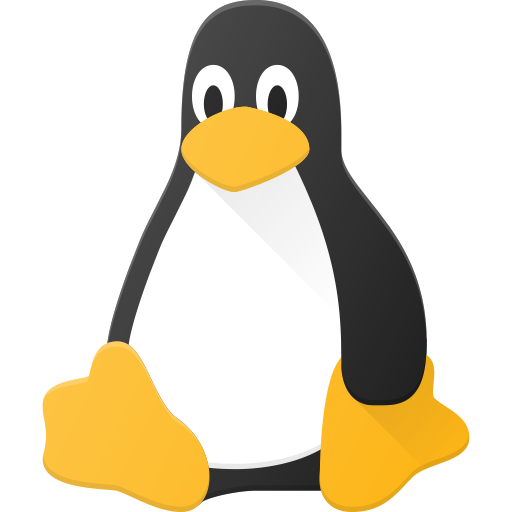
I use Mint and have yet to use the command line. I browse the web and play games on steam. All of this works right out of the box.
Totally agree…
I’ve been using mint for the last 4 years, and while I have had to use the command line for some obscure installs, it also works as an OS without needing to use it (i jumped in at the deep end and installed it in a pc I got from my brother and used it as my everyday OS)
I don’t understand why Mint isn’t the first suggestion for Linux ‘virgins’ switching over from Windows etc, it has everything you need pre installed plus the download manager for anything else
Linux has a flavour for everyone, and after a while when you’re confidence and skills grow there is the fun of using the command line and a bit of tinkering…or not, if you are happy with the ‘basics’
Exactly, it entirely depends on how you want to use your computer. If you install Mint because you just want a privacy respecting OS that supports your hardware? Then there’s no need to touch the CLI. You can experiment and try out the CLI at your own pace (if you want). I honestly cannot fathom the “if you don’t want to use the CLI you shouldn’t be using Linux” attitude that many of the responders here have. Isn’t the ultimate freedom of open source is to use the hardware how you would like to use it? So what if you spend 20 years on Linux and never touch the CLI?