Hi all. I’m hoping to get some help from folks with more Linux experience than me. I’m not a Linux noob, but I’m far from an expert, and I have some huge gaps in my knowledge.
I have a Synology NAS that I am using for media storage, and I have a separate Linux server that is using that data. Currently the NAS is mounted with samba. it automatically mounts at boot via an entry in /etc/fstab. This is working okay, but I don’t like how samba handles file ownership. The whole volume mounts as the user who mounts it (specified in fstab for me), and all the files in the volume are owned by that user. So if I wanted two users on my server to have their own directory, I would need to mount each directory separately for each user. This is workable in simple scenarios, but if I wanted to move my Lemmy instance volumes to my NAS, the file ownership of the DB and the pictrs volumes would get lost and the users in the containers wouldn’t be able to access the data.
Is there a way to configure samba to preserve ownership? Or is there an alternate to samba that I can use that supports this?
Edit:
Okay, so I set up NFS, and it appears to do what I want. All of the user IDs carry over when I cp -a my files. My two users can write to directories that I set up for them that are owned by them. It seems all good on the surface. So I copied my whole lemmy folder over and tried to start up the containers, and postgres still crashes. The logs say “Permssion denied” and “chmod operation not permitted” back and forth forever. I tried to log into my container and see what is going on. Inside the container, root can’t access a directory, which is bizarre. The container’s root user can access that directory when I am running the container in my local filesystem. As a test, I tried copying the whole lemmy directory from my local filesystem to my local filesystem (instead of from local to NFS), and it worked fine.
I think this exact thing might be out of the scope of my original question, and I might need to make a post on !selfhosted@lemmy.world instead, as what I wanted originally has been accomplished with NFS.

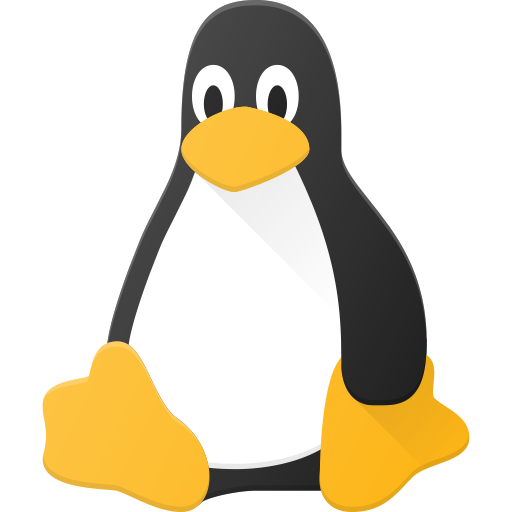
Did you specify the user and group ID in fstab? That might be what’s causing global permissions.
Also, consider using NFS instead of SMB. Synology supports both and I’ve generally found NFS easier to work with (but I just run a simple home server)
I am specifying user and group in fstab, and everything mounted is owned by the user & group specified. But if I wanted another user to write to it, one that isn’t in the group, it doesn’t have access to write. The main issue is users in containers, as they can’t just be added to a group. Or rather, it would be unnecessary complicated to add them to a group.
I will take a look at NFS and see if that fits my needs.
That’s pretty much how SMB in general works, but (assuming synology supports it, I’m not sure) you can force privileges for the files at the server end. In your case that would pretty much mean rw privileges for everyone, so it’s not ideal (security wise), but if your environment is suitable and that’s a compromise you’re willing to make it is possible. Also you could check if setfacl suits your needs.
And then of course NFS, but that has a tradeoff that if you need to access files with anything else than linux-box it’s not ideal either, specially if you’re after fine grained privileges over multiple systems.
MacOS does NFS completely fine, and Windows apparently does up to NFS 3 fwiw. But SMB is definitely more widely supported (no problem running both at the same time though).