I’m currently watching the progress of a 4tB rsync file transfer, and i’m curious why the speeds are less than the theoretical read/write maximum speeds of the drives involved with the transfer. I know there’s a lot that can effect transfer speeds, so I guess i’m not asking why my transfer itself isn’t going faster. I’m more just curious what the bottlenecks could be typically?
Assuming a file transfer between 2 physical drives, and:
- Both drives are internal SATA III drives with
5.0GB/s5.0Gb/s read/write210Mb/s (this was the mistake: I was reading the sata III protocol speed as the disk speed) - files are being transferred using a simple rsync command
- there are no other processes running
What would be the likely bottlenecks? Could the motherboard/processor likely limit the speed? The available memory? Or the file structure of the files themselves (whether they are fragmented on the volumes or not)?

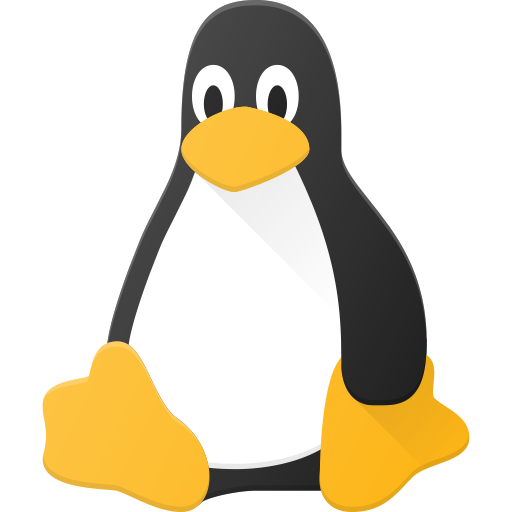
I don’t want to interrupt it, but I could try that next.
The target drive is an ironwolf 7200 HDD, and the source drive is a WD Blue HDD, and I can’t see the speeds clearly because I’m doing through the OMV webUI, but IN THEORY both drives are capable of greater than 5Gb/s file transfer… The seagate drive is connected via SATA to USB dock, running through a usbSS port on the machine, and the WD blue is running directly through a sata port on the controller. With the listed speeds, the transfer could have been completed as fast as within an hour and a half, but we’re coming up on 3 hours now.
I figured it was likely what you mentioned: fragmented files on the volumes and the algorithm being safe by first checking for missing data in the target drive and then sending the bytes, then marking the file complete, ect - but honestly it would surprise me if the added steps would amount to that big of a performance hit. I thought maybe the external sata-to-usb dock could be causing the bottleneck, but that dock is still marketed at 5Gb/s…
shrugs
As I mentioned in my previous post below, even in theory a spinning platter is not going to reach anywhere near 5Gb/s speeds, not even 1/20th of that. You can google the specs as easily as I can, but a 4TB WD Blue drive is only 5400rpm which seriously hampers its speed, limiting it to about 175MB/s (bytes, not bits).
The 4TB Seagate Ironwolf is another slow drive at only 5900rpm, but does manage to creep up to about 190MB/s transfer speeds.
You didn’t mention which one is your 4TB drive, but the speed of the slowest drive is going to dictate your top transfer speeds. No matter how you slice it, you can expect a long wait to transfer 4TB of data. If you want more speed, you can get better performing 7200rpm drives, but you won’t see any substantial increases until you move into a multi-drive RAID. I would recommend a minimum of 5 drives, but for comparison I have eight 18TB drives set up through ZFS as a raidZ2 configuration (similar to RAID6) which gives me a sustained transfer rate of around 450MB/s. If you need faster, you really have no choice but to upgrade to SSD.
Thank you for this, I have clearly misunderstood the rated speeds of the drives.
Now I feel silly for having thought the 6Gb/s stated in the product title on Microcenter as an indication of the speed (and for having not thought twice about it). It does say in the product details: “[…] data transfer speeds of up to 210 MB/s”. I guess they were simply saying that 6Gb/s is what the SATAIII interface is capable of? 6Gb/s is in the listed product title on amazon/micro center, and I was obviously duped by this.
I feel a little silly having believed it without really questioning it.
Haha and now you know exactly WHY they do that! The manufacturers were more than happy to let people keep believing SATA3 drives would be faster than SATA2 drives until they started facing public backlash and the costs of returns, but they still try to bury it in the fine print.
Keep in mind that any transfer speeds on the box are also going to be best-case scenarios, for read access only (because writing takes longer than reading even on an SSD). The numbers I found on reviews are generally going to be more real-world conditions including a combination of simultaneous read/write operations. Personally I don’t trust anything except what I can get in my own installations because everyone’s hardware and software are different, but if you decide to do your own testing make sure that it disables cached operations during the tests or you’re not doing anything but checking the speed of your RAM.
I mean, yeah, at this point letting it finish regardless seems like the right play. You could Ctrl-Z and then do little experiments and then resume it if you feel confident mucking around with that and you’re curious.
You can estimate the current speed pretty accurately with something like “df; sleep 30; df” and then do the math.
It’s useful to mess around with tar, because it will try to saturate its pipes without waiting, so even if that saturation on its own doesn’t fix anything, you can start to eliminate possibilities for where the issue might be. You know for sure it won’t wait for anything from the other end before continuing to do its reads. “time dd if=/dev/zero of=file” or similar commands can also determine the speed of individual parts of the pipeline.
(Edit: If you’re doing the dd test make sure you write or read a ton of data, to make sure you’re dealing with the physical disk and not the memory cache)
Best of luck